
The system-provided video player offers two viewing modes: full-screen (aspect fill) and fit-to-screen (aspect). By default, the system selects a viewing mode based on a video's aspect ratio, and the user can switch modes during playback. For developer guidance, see AVPlayerViewController.
시스템에서 제공되는 비디오 플레이어는 두가지 보기 방식을 지원합니다: 풀스크린과 핏스크린. 기본적으로, 시스템은 비디오의 비율에 맞춰 보기 방식을 선택합니다. 그리고 사용자가 재생 중 방식을 변경할 수 있습니다.

참고_ video ratio. 2:1~2.4:1은 상당히 와이드한 비율이다.
Play or pause media playback when people press Space on a connected Bluetooth keyboard. Pressing Space to control media playback is an interaction people expect, regardless of the keyboard they’re using.
연결된 블루투스 키보드에서 사용자가 "스페이스바"를 눌렀다면 재생 혹은 일시정지하세요. 어떤 키보드를 사용하냐에 관계 없이, 스페이스를 눌러 재생을 조절하는 것은 것은 사용자가 원하는 인터렉션입니다.
Make sure custom video players behave as expected. The objective is to fill the display by default when playing video content on full-screen devices. However, if filling the display results in too much cropping, the video should be scaled to fit the screen. You should also allow people to switch between full-screen and fit-to-screen viewing based on their individual preferences. For developer guidance, see AVPlayerLayer.
커스텀된 비디오 플레이어더라도, 사용자들이 기대하는 대로 기능해야 합니다. 비디오 콘텐츠를 풀스크린 기기에서 재생할 때 화면을 채우는 것이 목적입니다. 그러나, 화면에서 너무 많이 잘려보인다면 비디오는 화면에 맞도록 크기가 조정되어야합니다. 사용자들이 풀스크린과 핏스크린 중 그들의 선호에 따라 선택할 수 있게 해야합니다.
Always display video content at its original aspect ratio. When video content uses embedded letterbox or pillarbox padding to conform to a specific aspect ratio, iOS is unable to correctly scale the video based on the user's choice of viewing modes. Padding embedded within the video frame can cause videos to appear smaller in full-screen mode and fit-to-screen mode. It also prevents videos from displaying correctly in edge-to-edge, non-full-screen contexts, like Picture in Picture mode on iPad. For some examples, see Examples of Padding on iPhone Xs.
언제나 비디오의 원본 비율로 보여주세요. 비디오 콘텐츠가 위아래나 양옆에 여백을 자체적으로 넣어 특정 비율을 따르고자 한다면, iOS는 비디오를 사용자가 선택한 방식대로 적절히 조절할 수 없습니다. 여백을 포함한 채로 임베디드 된 비디오는 풀스크린이나 핏스크린 방식에서 더 작게 보일 수 있습니다. 또한 화면의 한쪽 끝부터 다른쪽 끝까지 꽉 차게 비디오를 보여줄 수 없으며, iPad의 사진 속 사진 모드같이 보일 것입니다. 예시를 보고싶다면, Examples of Padding on iPhone Xs 를 확인하세요.

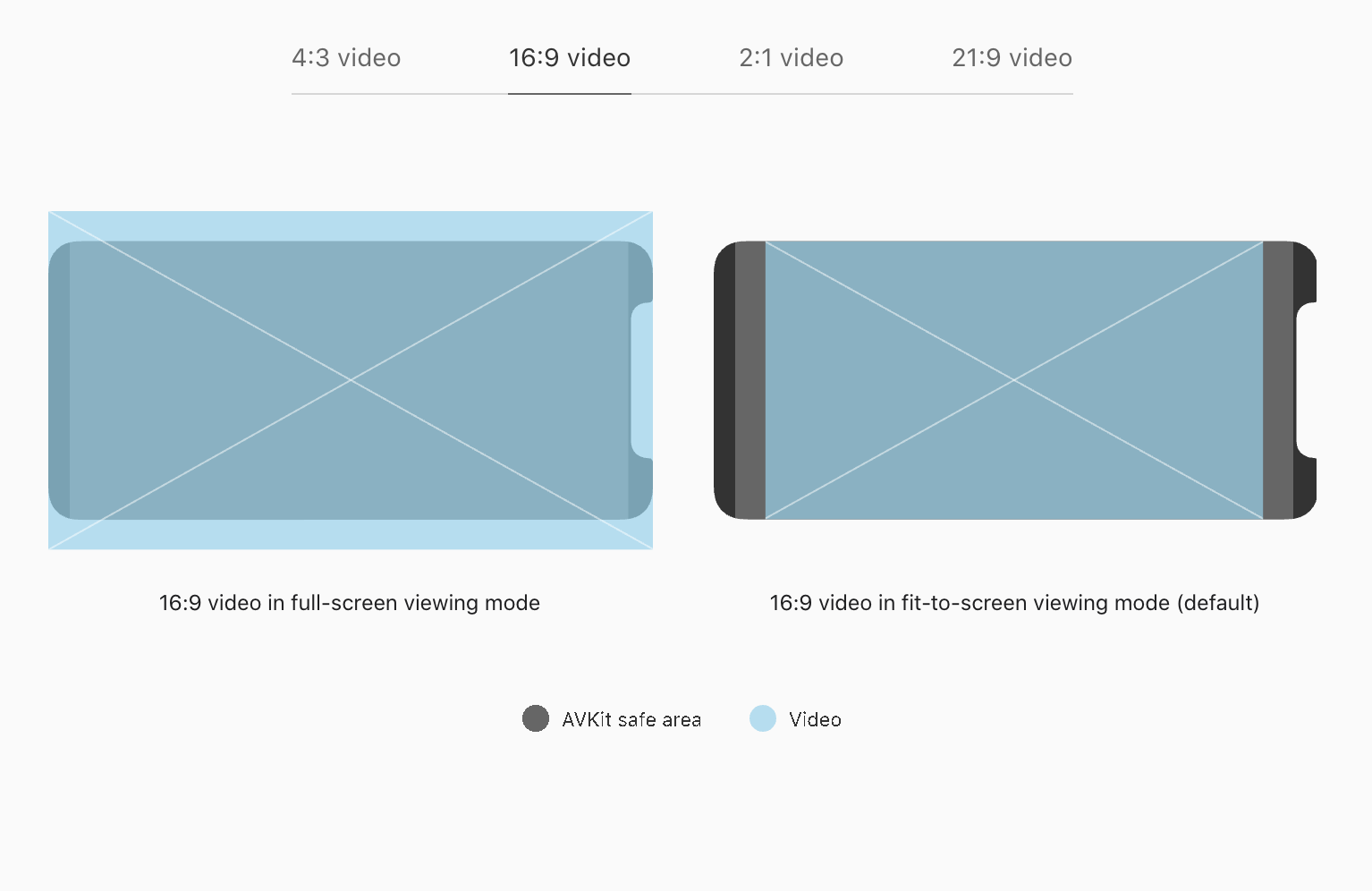


iPhone XS에서의 패딩 예시
잘리거나 여백이 생기거나 둘 중 하나여야지, 잘리면서도 여백이 생겨서는 안됨.