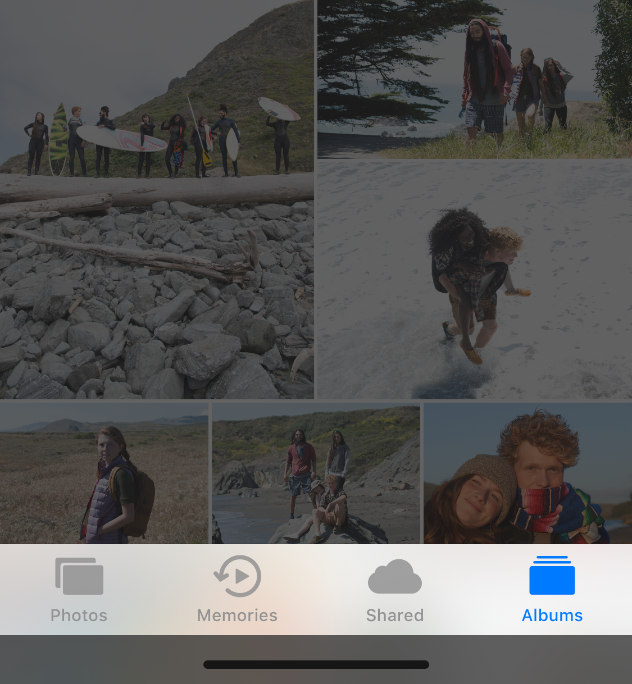
탭바
A tab bar appears at the bottom of an app screen and lets people quickly switch among different sections of an app. Tab bars are translucent, may have a background tint, maintain the same height in all screen orientations, and are hidden when a keyboard is displayed. A tab bar may contain any number of tabs, but the number of visible tabs varies based on the device size and orientation. If some tabs can’t be displayed due to limited horizontal space, the final visible tab becomes a More tab, which reveals the additional tabs in a list on a separate screen.
탭바는 앱화면 아래 나타나 앱의 다른 섹션으로 빠르게 이동할 수 있게 도와줍니다. 탭바는 기본적으로 투명하나 배경 색상값을 가질 수도 있으며, 화면의 어떤 모드(가로/세로)에도 동일한 높이를 유지하고, 키보드가 나왔을 땐 가려집니다. 탭바는 어떤 수의 탭도 포함할 수 있긴 하지만, 탭은 기기 크기나 모드에 따라 보여지는 탭의 개수가 달라집니다.
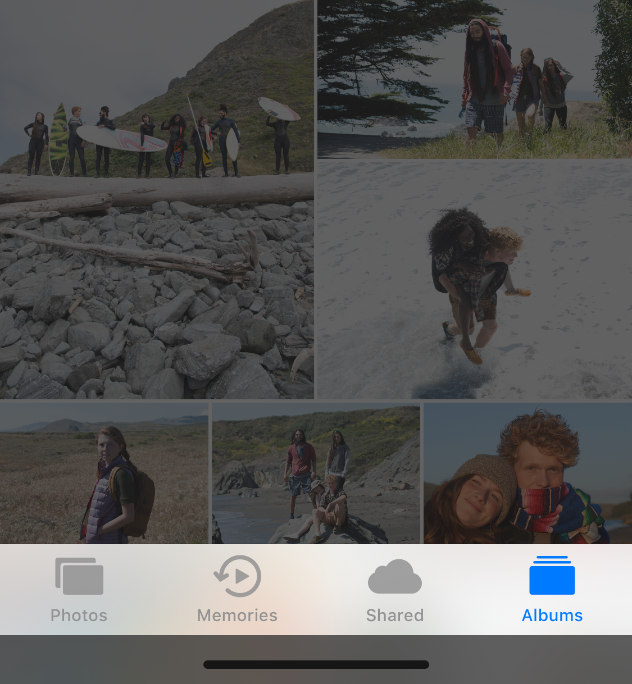
<aside> 💡 TIP It’s important to understand the difference between a tab bar and a toolbar, because both types of bars appear at the bottom of an app screen. A tab bar lets people switch among different sections of an app, such as the Alarm, Stopwatch, and Timer tabs in the Clock app. A toolbar contains buttons for performing actions related to the current context, like creating an item, deleting an item, adding an annotation, or taking a photo. For guidance, see Toolbars. Tab bars and toolbars never appear together in the same view. For developer guidance, see UITabBar. 탭바와 툴바의 차이를 알아두는 것이 좋습니다. 둘 다 앱화면의 아래에 나오기 때문입니다. (!!!!) 탭바는 앱의 다른 섹션으로 이동할 수 있게 합니다. 시계 앱의 알람/스탑워치/타이머 탭이 그 예입니다. 반면 툴바는 현재 맥락과 관련된 액션을 수행하기 위한 버튼을 포함합니다. 아이템을 삭제하거나 만들고, 주석을 추가하거나 사진을 찍는 것입니다. 가이드는 툴바에서 확인하세요. 탭바와 툴바는 절대 같은 화면에서 함께 나오지 않습니다.
</aside>
In general, use a tab bar to organize information at the app level. A tab bar is a good way to flatten your information hierarchy and provide access to several peer information categories or modes at the same time.
탭바는 앱 수준에서의 정보를 구조화하는데 사용하세요. 탭바는 정보 위계를 간단히 하고 같은 위계의 정보 카테고리나 모드를 동시에 접근할 수 있도록 합니다.
Use a tab bar strictly for navigation. Don’t use tab bar buttons to enable actions. If you need to provide controls that act on elements in the current view, use a toolbar instead.
탭바는 탐색을 위한 용도로만 사용하세요. 탭바에 액션을 취할 수 있게 하는 버튼을 사용하지 마세요. 만약 현재 화면에 작용하는 컨트롤이 필요하다면, 툴바를 대신 쓰세요.
Aim for the right number of tabs. Too many tabs reduces the tappable area of each tab and increases the complexity of your app, which can make it harder for people to locate information. Too few tabs can be a problem too, as it can make your interface appear disconnected. Although a More tab can display extra tabs, it requires an additional tap to reveal them and can be a poor use of space. Include essential tabs only, and use the minimum number of tabs necessary for your information hierarchy. In general, use between three and five tabs on iPhone; if needed, a few more are acceptable on iPad.
탭의 적절한 수를 가늠하세요. 탭을 너무 많이 만들면 탭을 각각 누를 수 있는 영역이 줄어들고, 앱이 복잡해져 사용자들이 정보를 탐색하기 어렵게 만듭니다. 또 너무 적은 수의 탭 또한 문제가 되는데, 화면이 동떨어졌다는 느낌을 주기 때문입니다. 물론 탭을 여러개 만들어 추가 탭 영역에 둘 수 있지만, 이를 보기 위해선 또 한번의 탭이 필요하며, 공간을 제대로 활용하지도 못할 것입니다. 꼭 필요한 탭만을 남겨두고, 정보 구조 위계에 있어 탭을 최소한으로만 두세요. 일반적인 경우, iPhone에선 3개에서 5개 사이의 탭을 사용하세요. 물론 필요하다면 iPad에선 좀 더 추가해도 괜찮습니다.
Don’t hide a tab bar when people navigate to different areas in your app. A tab bar enables global navigation for your app, so it should remain visible everywhere. The exception to this is in modal views. Because a modal view gives people a separate experience that they dismiss when they’re finished, it’s not part of the overall navigation of your app.
사용자들이 앱의 다른 영역을 탐색하고 있더라도 탭바는 숨기지 마세요. 탭바는 앱의 전반을 탐색하는 도구입니다. 때문에 언제 어디서든 꼭 보여야하죠. 예외가 있다면, 모달 뷰일 것입니다. 모달 뷰는 사용자들에게 그들이 임무를 끝낸 뒤에 사라지는 (의도적으로) 분리된 경험을 주기 때문에, 탐색할 수 있는 앱의 부분은 아닙니다.
Don’t remove or disable a tab when its function is unavailable. If tabs are available in some cases but not in others, your app’s interface becomes unstable and unpredictable. Ensure that all tabs are always enabled, and explain why a tab’s content is unavailable. For example, if there are no songs on an iOS device, the Listen Now tab in the Music app explains how to download songs.
기능을 사용할 수 없을 때더라도 탭을 지우거나 비활성화 시키지 마세요. 어디선 탭바가 보여지고 또 어디선 그렇지 않다면, 앱의 화면은 불안정하고 예측불가능한 것이 됩니다. 모든 탭을 누를 수 있지만, 해당 탭의 콘텐츠를 왜 사용할 수 없는지 설명하세요. 예를 들어 iOS 기기에 노래가 하나도 없다면, 음악 앱의 '지금 듣기' 탭은 어떻게 노래를 다운받을 수 있을지 설명할 것입니다. (탭 자체를 비활성화 시키는 것이 아니라요!)