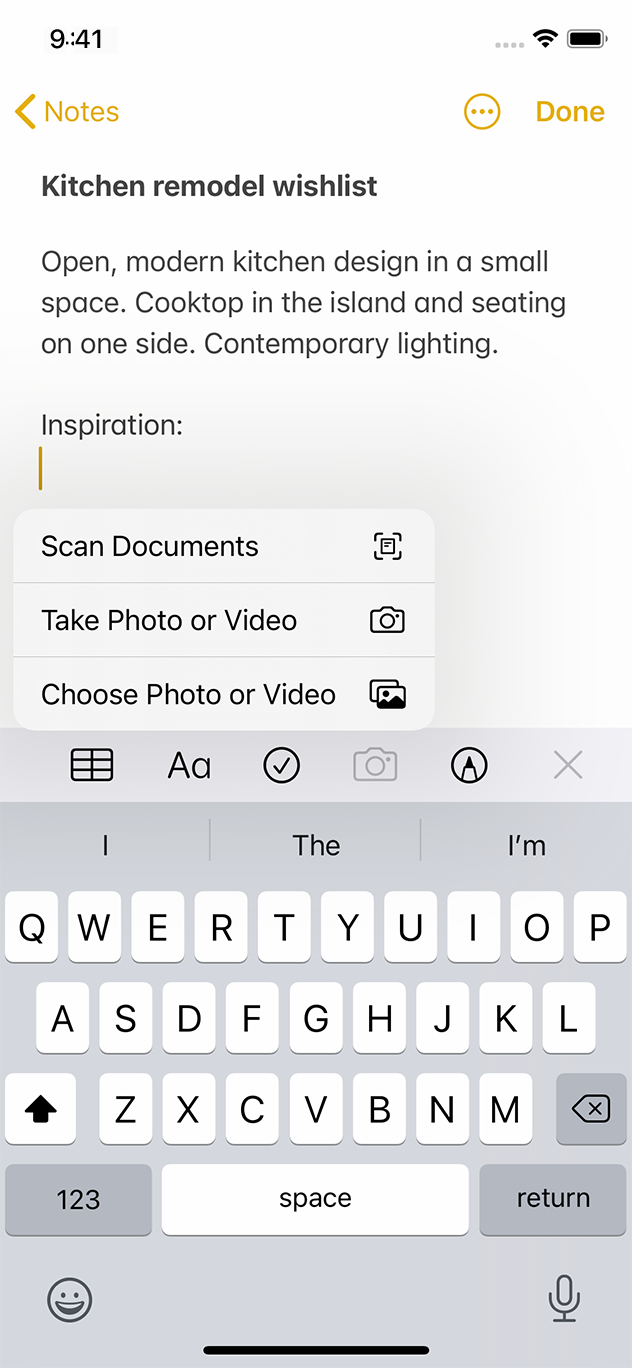
In iOS 14 and later, a button can display a pull-down menu that lists items or actions from which people can choose. You can use a pull-down menu — or simply menu — to offer items that are directly related to the button's action or to provide a list of actions that are useful in the current context.
Menus offer several advantages over action sheets, context menus, and popovers. For example:
iOS 14 포함 이후버전에선 버튼이 풀다운 메뉴를 표시해 사용자들이 선택할 수 있는 아이템이나 액션 리스트를 보여줄 수 있습니다. 또 풀다운 메뉴(이하 메뉴)를 사용해 버튼의 액션에 직접 관련된 아이템을 제공하거나, 현재 맥락에서 유용한 액션 리스트를 제공할 수도 있습니다.
메뉴는 액션 시트, 컨텍스트 메뉴, 팝오버에서 여러 이점이 있는데, 예를 들면:
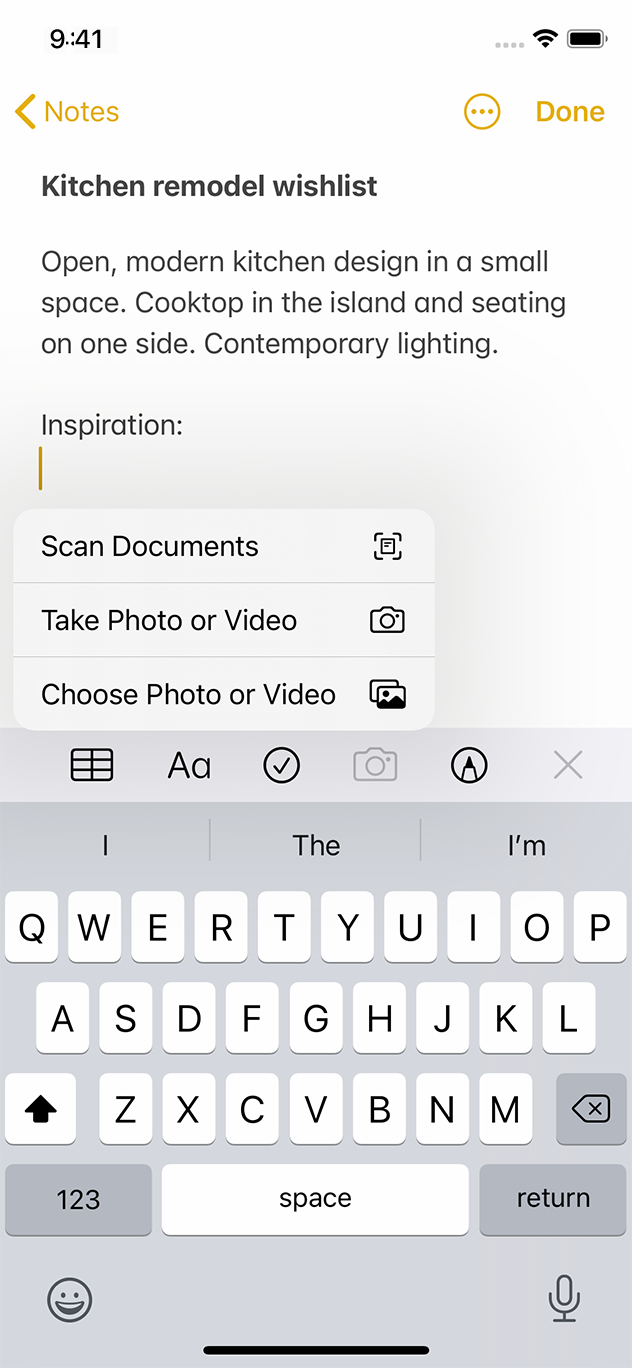
For developer guidance, see UIMenu.
Don't put every action in a menu. Menus let you offer a range of items without cluttering your interface, but putting every action in a menu means that people have to tap at least twice to do anything. Continue to put the most important actions in your main interface and use menus to offer supplementary items. For example, composing a new message is the most common action people take in Messages, so the Compose button is prominently featured in the main interface. To give people a convenient set of editing options, Messages attaches a menu to the Edit button instead of displaying the options in the main interface.
메뉴에 모든 액션을 넣진 마세요. 메뉴는 화면을 어지럽히지 않으면서 몇 아이템을 제시할 수 있도록 합니다. 메뉴에 모든 액션을 다 넣으면, 오히려 어떤 액션을 위해 사용자가 최소한 두번 이상 탭하게 만듭니다. 화면엔 가장 중요한 액션을 넣고, 메뉴에는 보조적인 아이템을 넣도록 하세요. 예를 들어 새 메세지 작성은 메세지 앱에서 사용자들이 가장 많이 사용하는 기능이므로, 작성 버튼은 메인 인터페이스 안에 눈에 띄게 위치해야 합니다. 사용자들에게 편리한 수정 옵션을 제공하기 위해, 메세지 앱에서는 수정 옵션들을 화면에 다 늘어놓는 대신 수정 버튼에 (풀다운) 메뉴를 사용합니다.
Use a menu to present options that are directly related to an action. A menu lets you give people a way to clarify an action's target or customize its behavior without adding buttons to the main interface. For example:
메뉴엔 액션과 직접 관련이 있는 옵션만 보여주세요. 메뉴를 사용하면 액션의 목적을 명확하게 하거나, 화면에 버튼을 추가하지 않고도 기능을 추가(커스텀)할 수 있습니다. 예를 들어: